File attachments
Attach relevant files directly to snippets.
The attachments area
Every snippet has an Attachments area that lists:
- Directly-uploaded attachments
- Attachments attached to the snippet description
- Attachments attached to comments
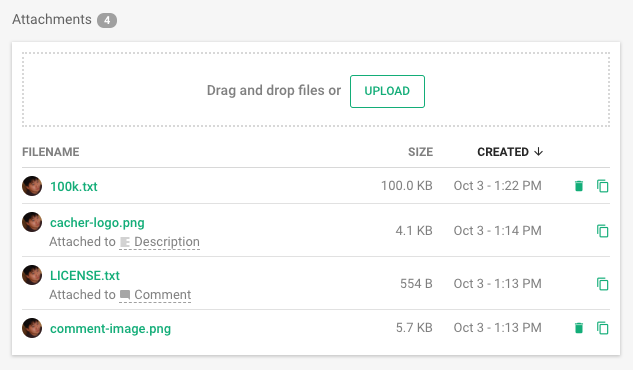
From here, you can use the Copy URL to share the direct URL to the file or Delete the attachment.
notes
Note:
To delete files attached to the description or to comments, delete the relevant Markdown lines and save.
Uploading attachments
To the snippet description
To upload files to the snippet description:
- Click the attach_fileAttach File button.
- Drag/drop files directly to the description editor.
- Paste images directly into the editor.
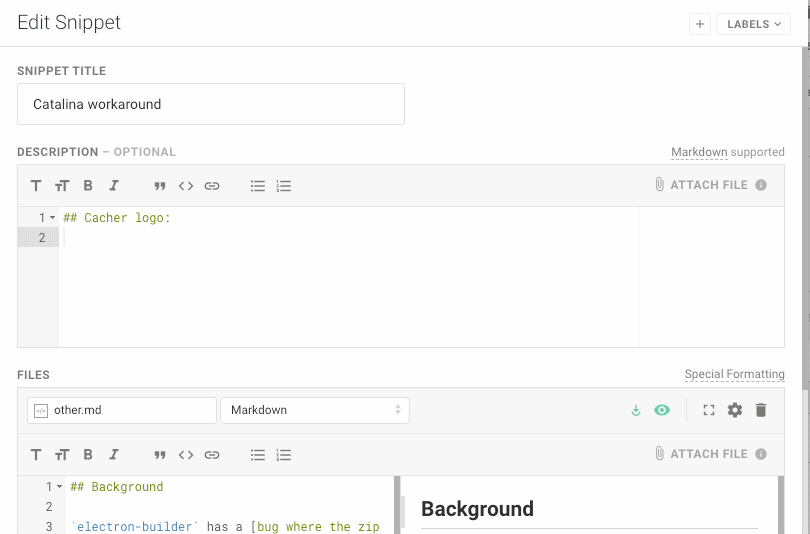
To comments
If you need to upload an image or file for a comment:
- Click the attach_fileAttach File button.
- Drag/drop files directly to the comment editor.
- Paste images directly into the editor.
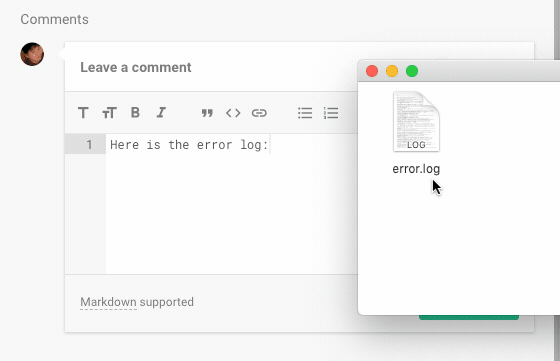
To Markdown files
Learn more about uploading images/files to Markdown files.


