Creating your first snippet
Snippets are pieces of long-term memory for professional developers. Cacher seeks to help you organize and use snippets more efficiently. Learn the basics of creating snippets here.
Cacher users create snippets to:
- Remember project-specific algorithms
- Create cheatsheets for useful libraries
- Share knowledge with colleagues
Composing a snippet
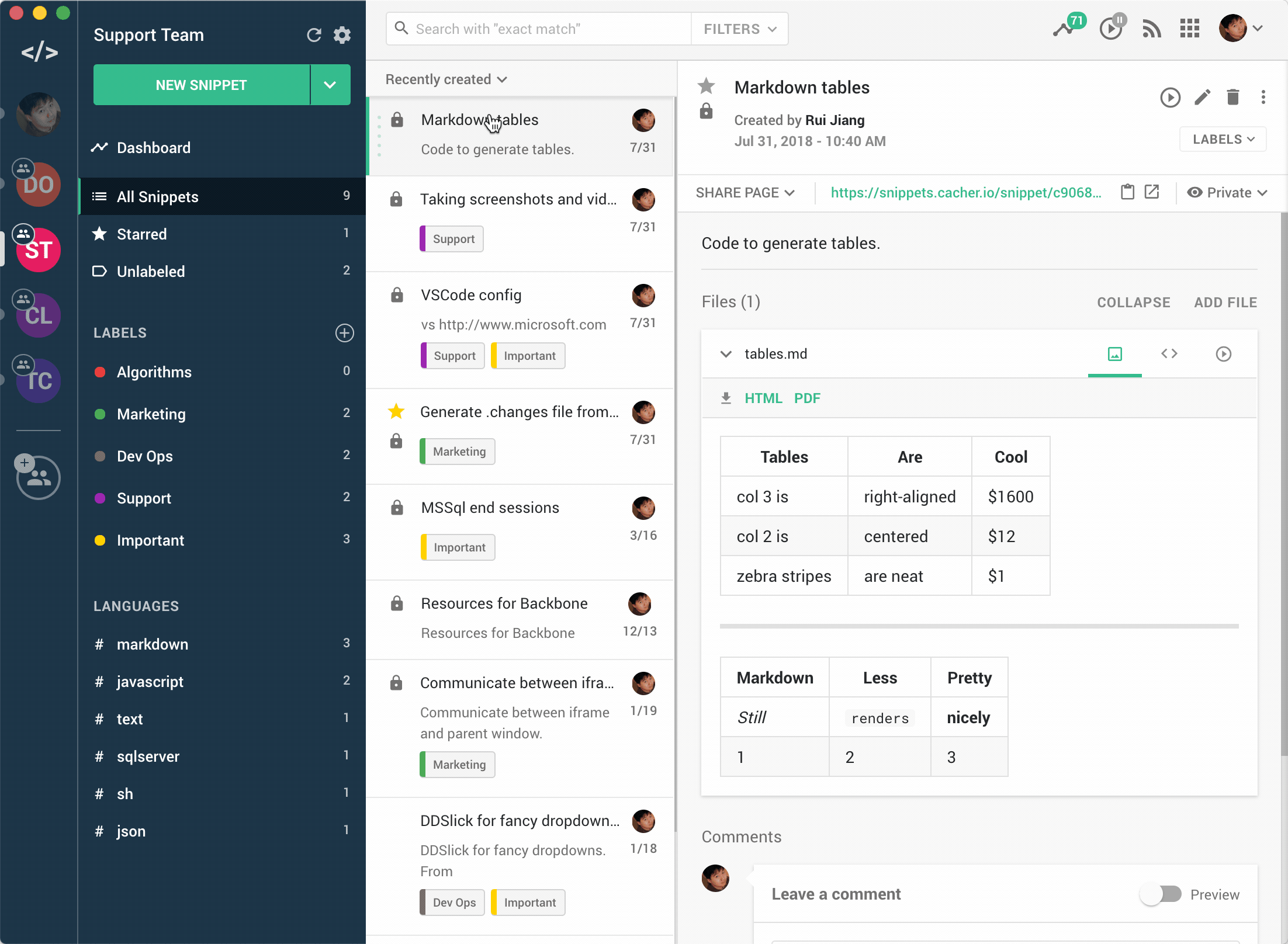
- After logging into Cacher, click the New Snippet button to compose a new snippet.
- Enter a Snippet Title. info_outlineCacher can search on this field so make it descriptive.
- Optionally enter a Description. info_outlineYou can use Markdown to provide formatting.
-
For the first file, enter a Filename with an extension. (e.g.
example.py). info_outlineCacher uses the extension to pick a filetype and provide syntax highlighting. - Enter the file's contents.
- Optionally choose one or more Labels to assign to the snippet.
- Choose whether the snippet will be Private using the toggle in the footer.
- Click Save to create the snippet.
- You should now see the new snippet in your library.
Snippets and libraries
Any snippet or label in Cacher is associated with one library. A library can either be Personal or associated with a Team.
Upon signing up, you start with a Personal Library. Once you join a team, you will have access to that team's Team Library.


