Using your snippets
Cacher offers many ways to quickly find and use your code snippets. Here are some a few common workflows.
Searching with filters
You can search the full set of snippets in your library (personal and team) by using the Search Bar at the top of Cacher.
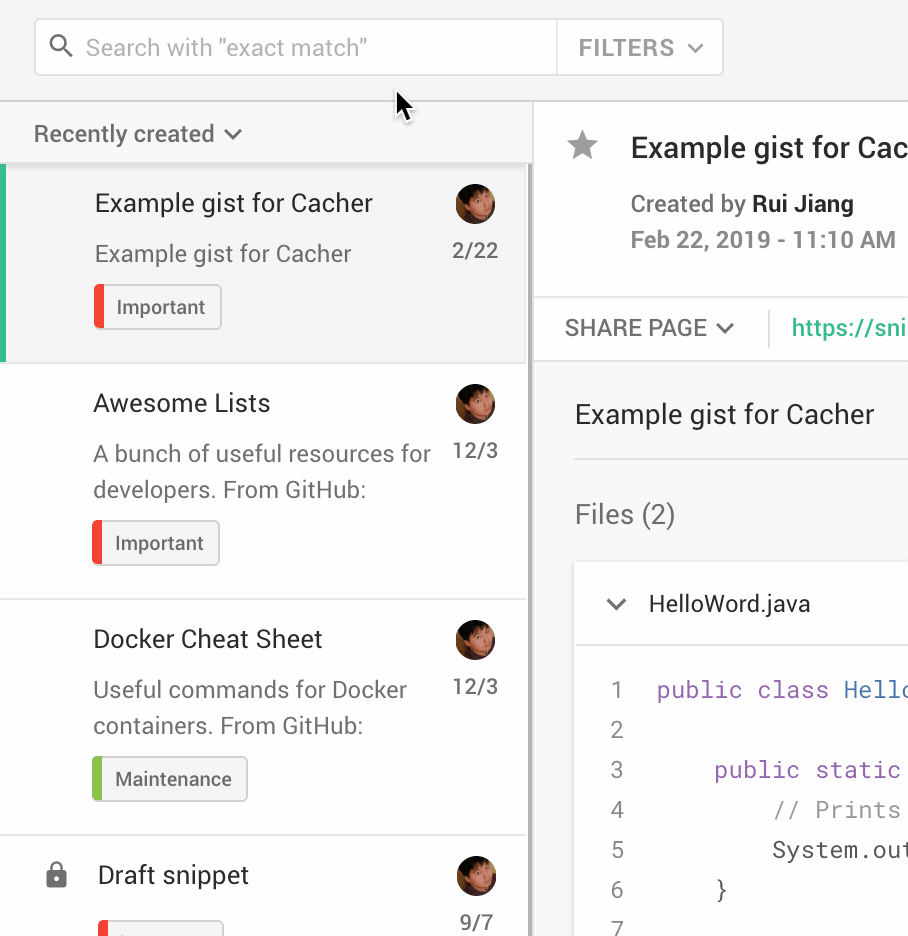
- Enter one or more search terms. info_outlineUse quotes ("") to find exact matches.
- Click on the Filters dropdown to apply additional text conditions.
- Optionally select label(s) which your snippet must be assigned.
- Your search results should now appear in the snippets list.
Copying file content
Once you've found your snippet, you can copy one of its files' contents to your clipboard.
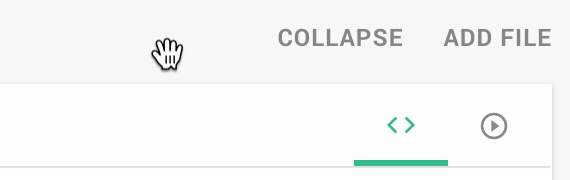
- Hover over the snippet file you'd like to copy.
- Click the content_copy button to copy its contents to your clipboard.
Downloading files
When hovering over a snippet file, click on the file_download button to download the file.
Inserting snippets within editors
Check out our guides for IntelliJ Platform and Visual Studio Code to see how to find and insert your Cacher snippets within code editors.


