Creating a Team
A team allows you and your colleagues to collaborate on a shared library of snippets and labels. They are the best way to disseminate best practices and onboard new team members.
Starting a Team
Click on the Start a Team button in the left-side library selector bar.
Basic Settings
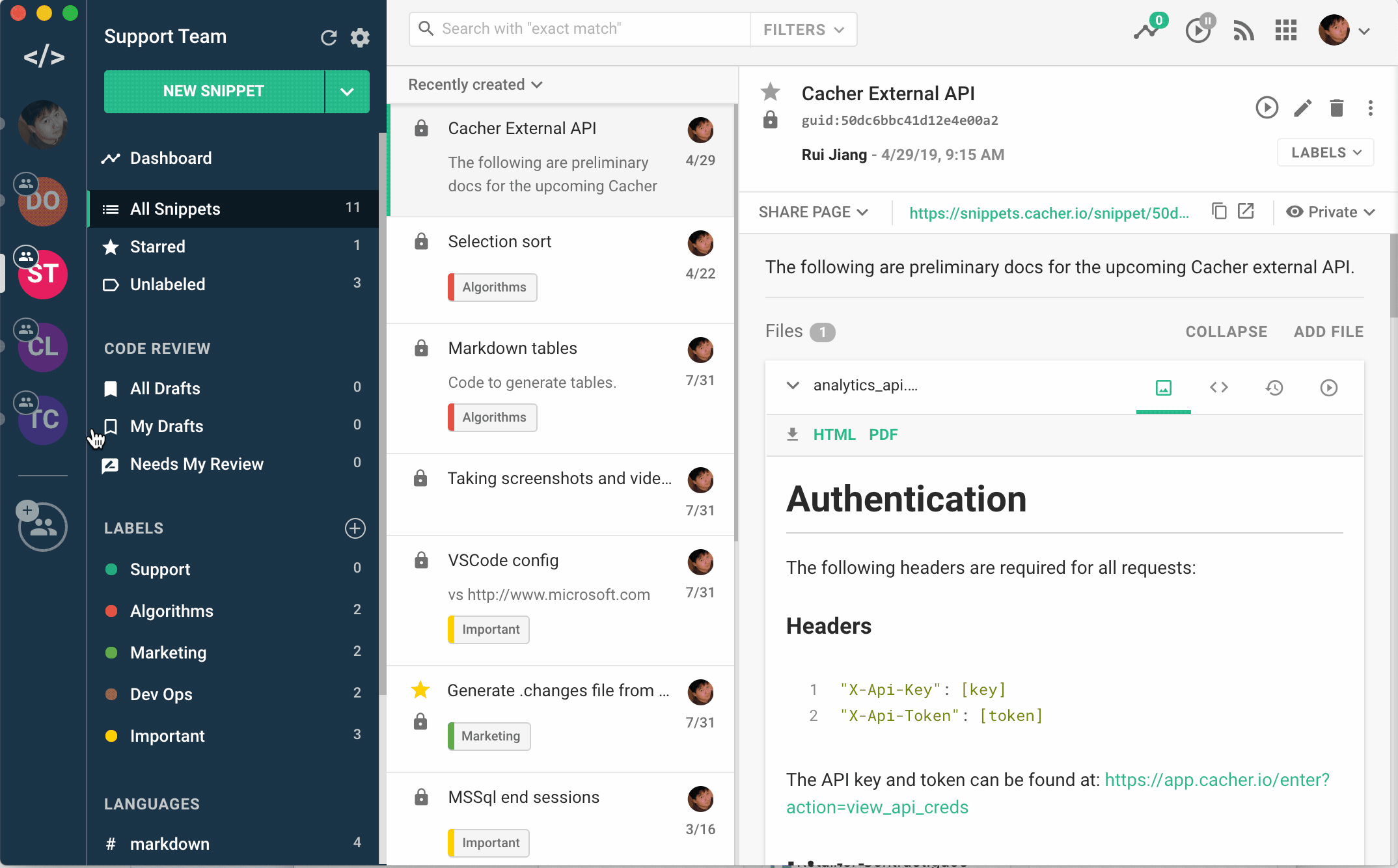
- Enter a Team Name.
- Enter a Screenname info_outlineThe team screenname must be unique.
- Click the Create Team button to continue.
Add Members
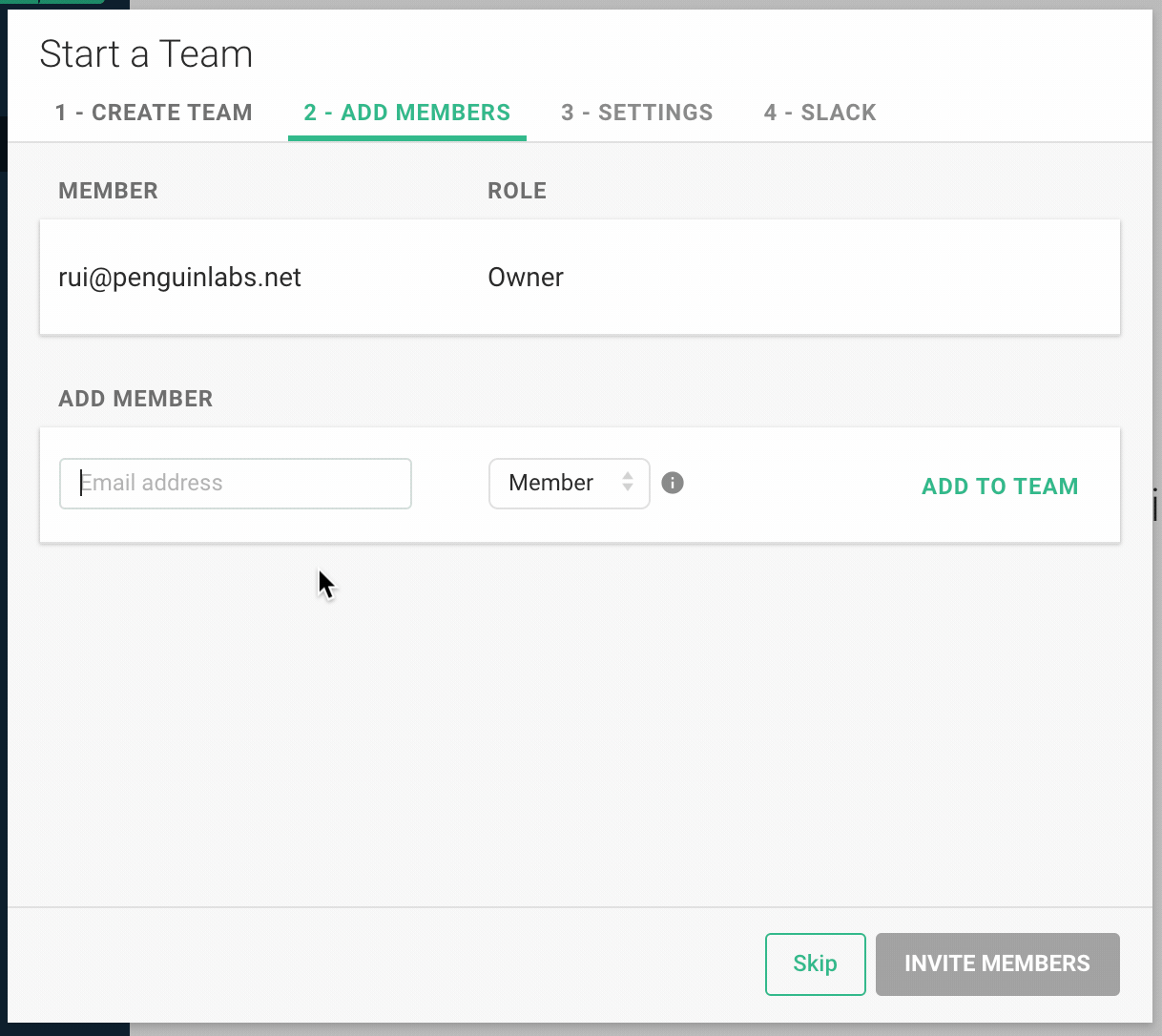
- Type in the Email address of a user you'd like to invite to the team. info_outlineIf the recipient is not yet a Cacher user, they will be prompted to sign up first.
- Pick either Member or Manager for the new member's team role.
- Once you're done adding members, click Invite Members to continue.
Settings
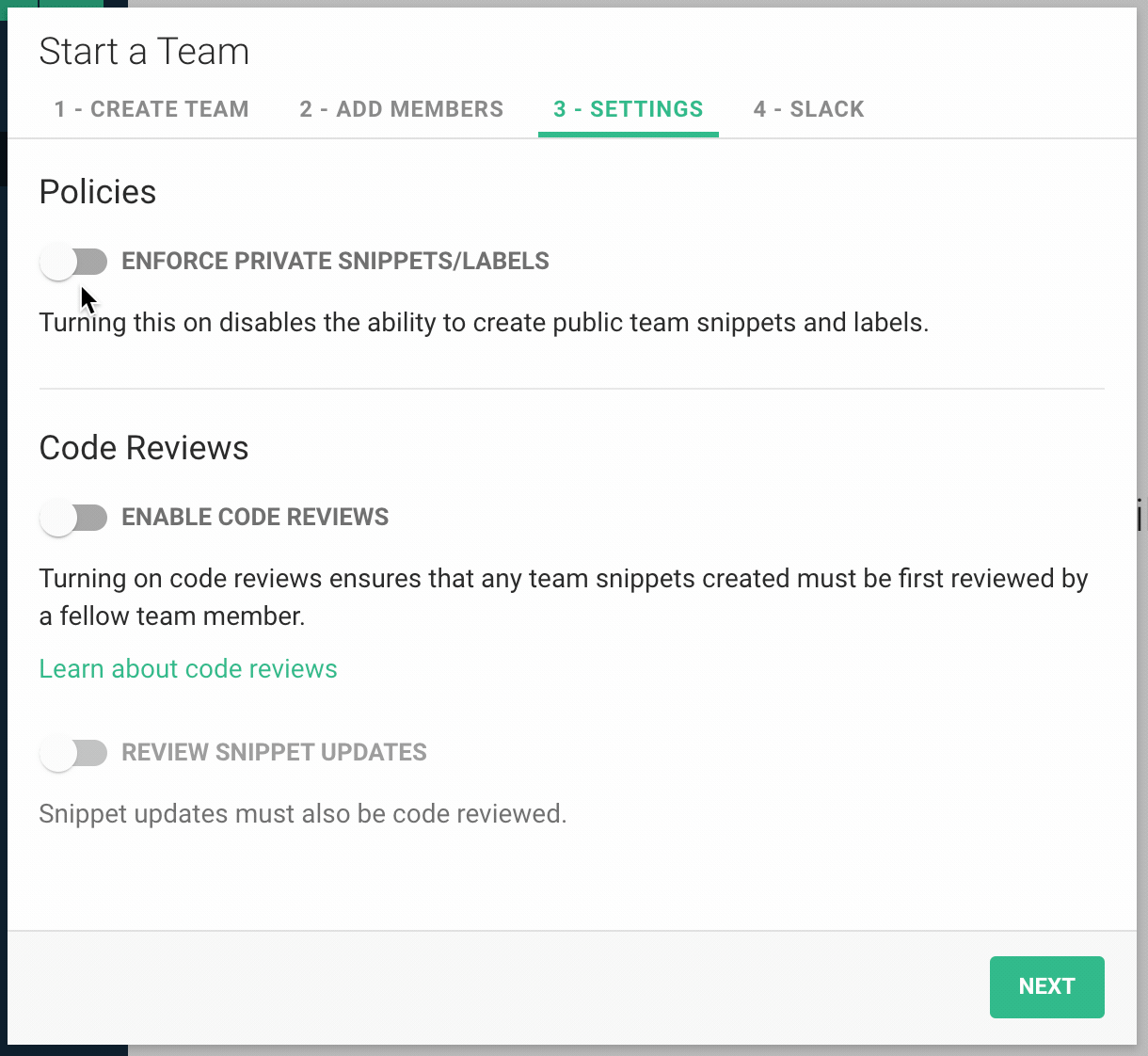
Policies
- Toggle on Enforce Private Snippets/Labels to disable the ability to create team snippets and labels.
Code Reviews
- Click the Enable Code Reviews toggle to ensure all new snippets are reviewed by another team member.
- Click Review Snippet Updates to enforce code review on all updated snippets as well.
- Click Next to continue.
Enable Slack
- Click Enable Slack to enable snippet notifications and the ability to create snippets from Slack channels.
- Click Finish Setup to complete the process.
About team libraries
Every team has its own library, comprised of snippets and labels. Any owner, member or manager is able to view and contribute snippets to the library. In addition, any changes to the team library will be synced to teammates signed into Cacher.


